Filerun 是一款 php 编写的文件管理和文件共享程序,其风格与 Google Drive 非常相似,官方有演示站, 点此查看。 Filerun 分为常规版和企业版两个版本,常规版为免费版本,最多允许建立三个用户;企业版为收费版本,不限制用户数量。 点此查看两个版本的详细对比。如果是个人使用,推荐常规版本,其功能完全满足个人使用需求。本文详细介绍如何在Ubuntu 18.04上手动搭建 Filerun。注意,以下步骤基于 LNMP ,如果服务器未安装 LNMP ,请参考文章“ Ubuntu 18.04 手动搭建LNMP环境”配置服务器环境。以下操作是在 root 账号下进行的,非 root 账号需提升到 root 权限。
安装php7.2扩展
yum install php72w-mysql
yum install php72w-mbstring
yum install php72w-opcache
yun install ImageMagick
如果 ImageMagick安装出错,可以源码安装:
yum install php-devel php72w-devel
wget https://pecl.php.net/get/imagick-3.4.4.tgz
cd imagick-3.4.4
phpize
./configure --with-php-config=/usr/bin/php-config
make && make install
systemctl restart php-fpm
创建数据库
使用如下命令为 Filerun 建立数据库, your_password 需改为自己的密码:
mysql -u root -p
create database filerun; #创建名为filerun的数据库
create user 'filerun'@'localhost' identified by 'your_password'; #创建一个用户名为 filerun ,密码为 your_password 的用户
grant all privileges on filerun.* to 'filerun'@'localhost' identified by 'your_password'; #授予访问权限
flush privileges; #刷新权限
quit
通过以上步骤,Filerun 的数据库便建立好了,数据库用户名为filerun,密码为your_password。
配置 PHP
Filerun 未开源,软件的运行需要 ionCube 扩展的支持,服务器在搭建 LNMP 环境时需安装 ionCube 扩展。 ionCube 扩展的安装方法:
wget https://downloads.ioncube.com/loader_downloads/ioncube_loaders_lin_x86-64.zip && unzip ioncube_loaders_lin_x86-64.zip
cd ioncube
php -i | grep extension_dir #查看php扩展目录
cp ioncube_loader_lin_7.2.so /usr/lib64/php/modules
systemctl restart php-fpm
修改etc/php.ini,增加以下内容
extension_dir = /usr/lib64/php/modules
;zend_extension = /usr/lib64/php/modules/ioncube_loader_lin_7.2.so
复制以下代码并执行,以添加 php 配置:
expose_php = Off
error_reporting = E_ALL & ~E_NOTICE
display_errors = Off
display_startup_errors = Off
log_errors = On
error_log = /var/log/php_errors.log
ignore_repeated_errors = Off
allow_url_fopen = On
allow_url_include = Off
variables_order = "GPCS"
allow_webdav_methods = On
memory_limit = 128M
max_execution_time = 300
output_buffering = Off
output_handler = ""
zlib.output_compression = Off
zlib.output_handler = ""
safe_mode = Off
register_globals = Off
magic_quotes_gpc = Off
file_uploads = On
upload_max_filesize = 1024M
post_max_size = 1024M
enable_dl = Off
disable_functions = ""
disable_classes = ""
session.save_handler = files
session.use_cookies = 1
session.use_only_cookies = 1
session.auto_start = 0
session.cookie_lifetime = 0
session.cookie_httponly = 1
session.save_path = "/var/lib/php/sessions"
opcache.enable=1
opcache.enable_cli=1
opcache.interned_strings_buffer=8
opcache.max_accelerated_files=10000
opcache.memory_consumption=128
opcache.save_comments=1
opcache.revalidate_freq=1
date.timezone = "PRC"
zend_extension = /usr/lib64/php/modules/ioncube_loader_lin_7.2.so
修改/var/lib/php/sessions的权限
chown nginx:nginx -Rf /var/lib/php/session/*
chown root:nginx /var/lib/php/session/*
重启 php7.1-fpm:
systemctl restart php-fpm
安装 FileRun
下载源码
创建 Filerun 主机目录:
cd /var/www && mkdir filerun && cd filerun
安装 unzip ,用于解压源码:
yum install unzip -y
下载并解压源码:
wget -c "http://www.filerun.com/download-latest" -O filerun.zip && unzip filerun.zip && rm filerun.zip
或者不解压,下载unzip.php,然后在web页解压。官方推荐web页解压
wget -O FileRun.zip http://www.filerun.com/download-latest
wget -O unzip.php http://f.afian.se/wl/\?id\=HS\&filename\=unzip.php\&forceSave\=1
创建 nginx 配置
vim /etc/nginx/config.d/xxx.xxx.conf
内容如下:
server {
listen 443 ssl http2 ;
server_name example.com; #这里写主机域名
root /var/www/filerun; #这里是路径
index index.php;
ssl_certificate "/etc/letsencrypt/live/xxx/fullchain.pem";#证书地址
ssl_certificate_key "/etc/letsencrypt/live/xxx/privkey.pem";
include /etc/letsencrypt/options-ssl-nginx.conf;#这里包含了页面加密信息,比如tls
ssl_dhparam /etc/letsencrypt/ssl-dhparams.pem;
# Load configuration files for the default server block.
include /etc/nginx/default.d/*.conf;
location ~ [^/]\.php(/|$) {
# 设置监听端口
fastcgi_pass 127.0.0.1:9000;
#或者可以用servers
#fastcgi_pass unix:/var/run/php/php7.2-fpm.sock;
fastcgi_split_path_info ^(.+?\.php)(/.*)$;
if (!-f $document_root$fastcgi_script_name) {
return 404;
}
# 设置nginx的默认首页文件(上面已经设置过了,可以删除)
fastcgi_index index.php;
# 设置脚本文件请求的路径
fastcgi_param SCRIPT_FILENAME $document_root$fastcgi_script_name;
# 引入fastcgi的配置文件
include fastcgi_params;
}
error_page 404 /404.html;
location = /40x.html {
}
error_page 500 502 503 504 /50x.html;
location = /50x.html {
}
}
更改主机目录所有权并重载 nginx :
chown -R nginx /var/www/filerun
systemctl reload nginx.service
安装 filerun
浏览器访问 example.com ,程序首先会检查服务器环境,状态都 ok 的情况下点击 NEXT 按钮进行下一步。
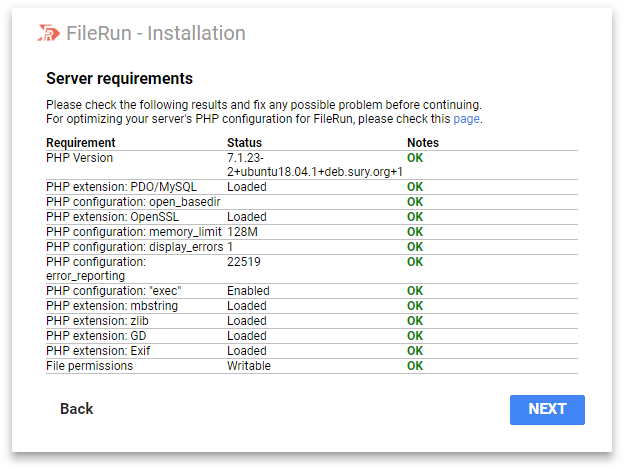 填入文章开头设置的数据库信息,点击 NEXT 按钮进行下一步,完成 Filerun 的安装。
填入文章开头设置的数据库信息,点击 NEXT 按钮进行下一步,完成 Filerun 的安装。
 复制安装完成后程序给出的用户名及密码,下一步登录 Filerun 要用到。
复制安装完成后程序给出的用户名及密码,下一步登录 Filerun 要用到。
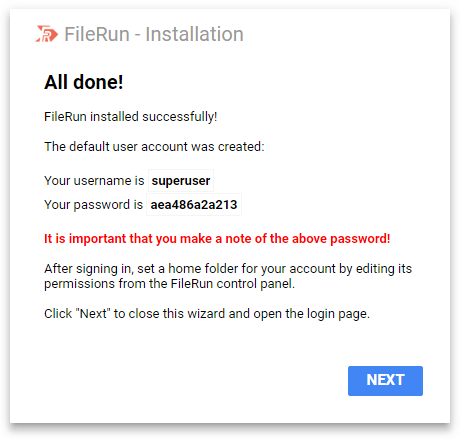
配置 Filerun
配置管理员账户
使用上一步程序给出的用户名和密码登录 Filerun ,根据提示修改超级管理员的密码。修改完密码后为管理员创建工作目录。使用如下命令创建工作目录(工作目录的路径可根据自己的需要修改):
mkdir /home/filerun
cd /home/filerun
mkdir superuser
chown -R nginx:nginx /home/filerun
/home/filerun/superuser即为管理员工作目录,将其填入到 Control Panel-Admin-Users-Permissions 下的 Path 栏,点击 Save changes 按钮保存即可。
启用文件缩略图预览
文件缩略图依赖 imagemagick、pngquant、ffmpeg 等软件包,使用如下命令安装之:
apt install imagemagick pngquant ffmpeg -y
Filerun 后续更新版本提供了 LibreOffice 功能支持,使用如下命令安装 LibreOffice 扩展:
apt install libreoffice -y
安装完成后进入控制面板的 Image Preview ,启用图片、视频以及文档预览,点击 Save changes 按钮保存,如下图所示:

如需更多设置,请参考官方文档,文档地址:
http://docs.filerun.com
注意,在正式的生产环境下建议将display_errors = On修改为display_errors = Off,以确保网站安全。通过以下命令修改,重启 php-fpm 即可:
sed -i 's/display_errors = On/display_errors = Off/' /etc/php/7.2/fpm/conf.d/01_filerun.ini
systemctl restart php-fpm.service
通过以上步骤便可在 Ubuntu 18.04 LNMP 环境下手动安装 Filerun ,本文结束。
